フレームワークとの統合
UIKit とのインターフェース
Mac → セクション 3、iPhone → セクション 103 とします。
セクション 4
カスタムページコントロールの追加
今や、SwiftUIUIViewRepresentable ビューに包み込まれたカスタム UIPageControl をビューに追加する準備が整いました。
ステップ 1
PageControl.swift という名前の新しい SwiftUI ビューファイルを作成します。UIViewRepresentable プロトコルに準拠するように PageControl の型を更新します。
UIViewRepresentable の型と UIViewControllerRepresentable の型の寿命は同じで、メソッドは基になる UIKit の型に対応しています。
ステップ 2
テキストボックスをページコントロールに置き換え、レイアウトを VStack から ZStack に切り替えます。
ページ数と現在のページへの結束を渡しているため、ページコントロールにはすでに正しい値が表示されています。
次に、ページコントロールをインタラクティブにして、ユーザが片側または反対側をタップしてページ間を移動できるようにします。
ステップ 3
PageControl 内で入れ子にされた Cordinator の型を作成し、makeCoordinator() メソッドを追加して、新しいコーディネータを作成して返します。
UIPageControl のような UIControl サブクラスはデリゲートの代わりにターゲットアクションパターンを使用するため、この Coordinator は @objc メソッドを実装して現在のページの結束を更新します。
ステップ 4
実行するアクションとして updateCurrentPage(sender:)) メソッドを指定して、valueChanged イベントのターゲットとしてコーディネータを追加します。
ステップ 5
最後に、CategoryHome 内で、プレースホルダの特徴のある画像を新しいページビューに置き換えます。
ステップ 6
さあ、さまざまな作用をすべて試してみましょう。PageView は、UIKit と SwiftUI のビューとコントローラがどのように連携するかを示します。
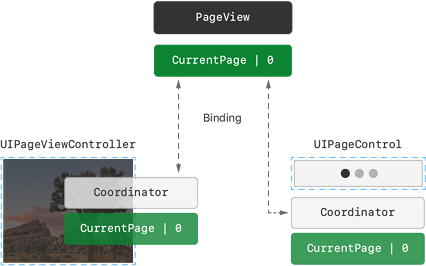
![]() PageControl.swift
PageControl.swift
- import SwiftUI
- import UIKit
- struct PageControl: UIViewRepresentable {
- var numberOfPages: Int
- @Binding var currentPage: Int
- func makeUIView(context: Context) -> UIPageControl {
- let control = UIPageControl()
- control.numberOfPages = numberOfPages
- return control
- }
- func updateUIView(_ uiView: UIPageControl, context: Context) {
- uiView.currentPage = currentPage
- }
- }
![]() PageView.swift
PageView.swift
- import SwiftUI
- struct PageView<Page: View>: View {
- var pages: [Page]
- @State private var currentPage = 0
- var body: some View {
- ZStack(alignment: .bottomTrailing) {
- PageViewController(pages: pages, currentPage: $currentPage)
- PageControl(numberOfPages: pages.count, currentPage: $currentPage)
- .frame(width: CGFloat(pages.count * 18))
- .padding(.trailing)
- }
- }
- }
- struct PageView_Previews: PreviewProvider {
- static var previews: some View {
- PageView(pages: ModelData().features.map { FeatureCard(landmark: $0) })
- .aspectRatio(3 / 2, contentMode: .fit)
- }
- }
![]() PageControl.swift
PageControl.swift
- @Binding var currentPage: Int
- func makeCoordinator() -> Coordinator {
- Coordinator(self)
- }
- func makeUIView(context: Context) -> UIPageControl {
- let control = UIPageControl()
- uiView.currentPage = currentPage
- }
- class Coordinator: NSObject {
- var control: PageControl
- init(_ control: PageControl) {
- self.control = control
- }
- @objc
- func updateCurrentPage(sender: UIPageControl) {
- control.currentPage = sender.currentPage
- }
- }
- }
![]() PageControl.swift
PageControl.swift
- let control = UIPageControl()
- control.numberOfPages = numberOfPages
- control.addTarget(
- context.coordinator,
- action: #selector(Coordinator.updateCurrentPage(sender:)),
- for: .valueChanged)
- return control
![]() CategoryHome.swift
CategoryHome.swift
- import SwiftUI
- struct CategoryHome: View {
- @EnvironmentObject var modelData: ModelData
- @State private var showingProfile = false
- var body: some View {
- NavigationView {
- List {
- PageView(pages: modelData.features.map { FeatureCard(landmark: $0) })
- .aspectRatio(3 / 2, contentMode: .fit)
- .listRowInsets(EdgeInsets())
- ForEach(modelData.categories.keys.sorted(), id: \.self) { key in
- CategoryRow(categoryName: key, items: modelData.categories[key]!)
- }
- .listRowInsets(EdgeInsets())
- }
- .listStyle(InsetListStyle())
- .navigationTitle("Featured")
- .toolbar {
- Button(action: { showingProfile.toggle() }) {
- Image(systemName: "person.crop.circle")
- .accessibilityLabel("User Profile")
- }
- }
- .sheet(isPresented: $showingProfile) {
- ProfileHost()
- .environmentObject(modelData)
- }
- }
- }
- }
- struct CategoryHome_Previews: PreviewProvider {
- static var previews: some View {
- CategoryHome()
- .environmentObject(ModelData())
- }
- }
| セクション 1 | セクション 2 |
| セクション 4 | セクション 4 |
| セクション 101 | セクション 102 |
| セクション 103 | セクション 104 |
